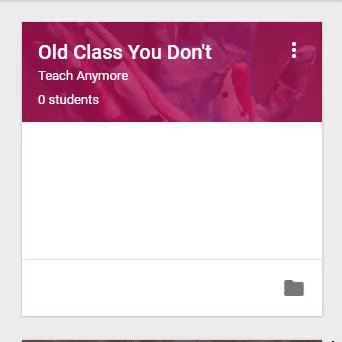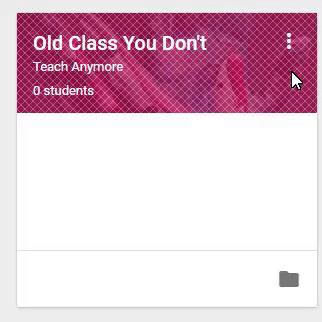As I have been transitioning from Dropbox to Google Drive to store my digital life, I've accumulated a lot of folders.
Besides my Google Classroom folders I have folders for each of my classes.*
So I don't have to scroll constantly to find each class, each year I rename my class folders by adding numbers at the beginning of the file name. I also give them distinctive colors to help distinguish between two sections of the same class.
Just open Google Drive, find your class-materials folder and right-click .
Click Rename and add a number. I start with 01 and go up from there.
Click OK and you're all set.
While you're there, why don't you give them each a different color.
Right click the folder name again and click Change color.
This is what it looks like.
Isn't that nicer? 😃
*NB - (I am NOT talking about the specific class folders within your [Google] Classroom folder - don't mess with that. GC won't know where to send files.)
I'm just talking about a folder where I store pdfs, documents, readings, SMARTBoard files, etc.