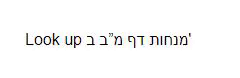Just look at all the different star symbols to use in place of a boring asterisk:
Just click on anything and it loads into your clipboard.
It has so much more than the Insert Special Character in Google Docs.
But if you scroll all the way down to the bottom of the home page, there's something very useful for Google Doc workers in Hebrew or Arabic or any other Right to Left language: Other Special Non-Printing Characters. [UPDATE: This can be done manually on Chromebooks. See below.]
The one we want is the very last one - Right-To-Left Mark.
If you've ever put a punctuation mark after a Hebrew word in Google docs (like a single quote, a/k/a גרש, a/k/a tchuptchik) you know the frustration of having it go to the other end of the sentence.
Click the Click to Copy box and after you type the גרש, hit ctrl+v and the mark will magically jump back to where it belongs.
(This is one of the many reasons I still write my multilingual English/Hebrew documents in Word rather than Google Docs; Word keeps going right to left until you switch back to English.)
UPDATE: Manual method for Chromebooks only.
After you type the גרש and it goes to the wrong side, switch to English and hit Ctrl+Shift+U. You'll see an underlined u. Type 200F and hit enter. This will insert a RLM (Right-to-Left Mark)
I didn't say it was easy, just manual.
I didn't say it was easy, just manual.