He did not want to have to collect them, so he did not want to use the Assignment feature of Google Classroom with "EACH STUDENT WILL GET A COPY." But he also wanted the option of being able to look at them on line to see how their note-taking skills were progressing.
He did not want to convert it to a pdf and have the students write on it with Kami, because he wanted them to have as much space as they needed to write.
He was also concerned about document spacing - when the students would type in the allotted space on the document, it would push all the white space he had previously created for the students' handwriting.
Spacing
The last problem just required some creative editing. I suggested that rather than leave all the white space, he should just add "RESPONSE - " (or the appropriate prompt) after the question and leave one blank line after that. The students can place their cursor after the word "RESPONSE - " (or whatever) and they can type as much as they like for each question.
So from this...
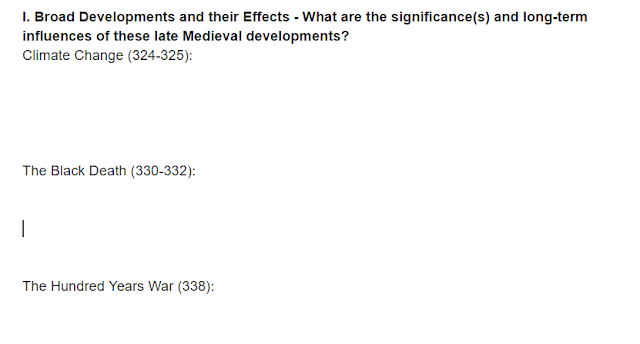
to this.
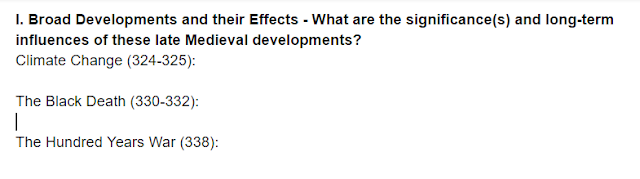
Sharing
Deciding how to share the document with all his students, allowing each student to get his/her own copy (no collaborative note-taking!) took some more experimentation. If he just shares the document with the entire class, everyone will be writing on the same document.
The best way to meet all of his expectations is:
Share the Google doc with the class as a Can View.
The students will not be able to write anything on it.
Then the students should be instructed to make a copy of the document. (File > Make a Copy) . The new file will be called Copy of [Whatever the file was named].
Instruct the students to replace "Copy of" with their name, and to share it with the teacher.
This satisfies all the requirements - each student gets his/her own copy, and the teacher can view them when needed and offer feedback or encouragement.

No comments:
Post a Comment